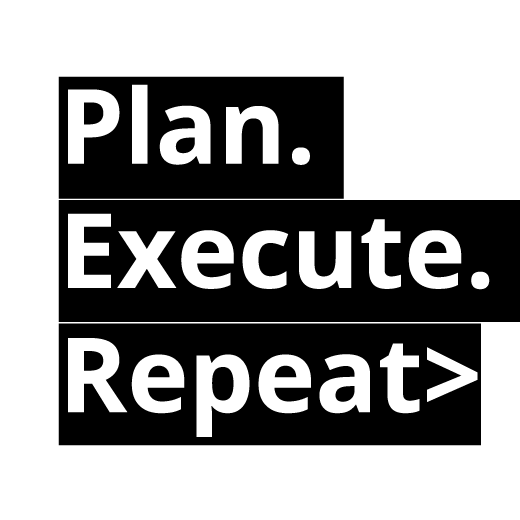Good Evening Bloggers,
Tonight I want to share my experience using Kodi (formerly XBMC), for those who don't know what Kodi/XBMC is, Kodi is an award-winning free and open source (GPL) software media center for playing videos, music, pictures, games, and more. Kodi runs on Linux, OS X, Windows, iOS, and Android, featuring a 10-foot user interface for use with televisions and remote controls. It allows users to play and view most videos, music, podcasts, and other digital media files from local and network storage media and the internet.
Basically Kodi can play most of media file extension, and you can play streaming media (movies/musics/etc) or you can set Kodi as your media server, so you can access all you media files through all your TVs or Devices within your home network. So you wont need to plug and play your USB/HardDisk from your Family Room to your Bed Room, to watch your favorite movies.
Ok, I think its getting insteresting. But now, how you first install this wonderful software? You're going to need device(s), which has Linux/Windows/Mac/Android/iOS/Raspberry platform. And then you will have to install Kodi software in your platform. As for iOS, unfortunately, you will need to jailbreak the device first before you can install Kodi on it.
The stable release of Kodi as for now is the 15.2 version (Isengard)


When you have installed Kodi to your devices, make sure you install this great add-ons source : Fusion,so you can watch your favorite movies or tv show on your devices.
And to use it as media server, you need 1 dedicated device with storage as a server and connect to your home network so you can access the media from any devices at your home.
Below are some great add ons for Kodi that I usually use (its unofficial add ons, and you need to manually configure in your Kodi to have it installed) :
- - Genesis : plays latest movies and tv shows
- - Phoenix : IPTV mostly Live Sport events
- - Sport Devils : Live Sports IPTV
- - Prime Wire : plays latest movies and tv shows
- - Tidal : plays high quality musics
- - Navi-X : IPTV, movies and tv shows source
- - LihatTV : IPTV (including Indonesia Channels)
- - SALT (Stream All The Source) : play movies and TV Shows
- - KodiLand : IPTV
Note : please go to here for tutorials on how to install Fusion on your Kodi
What are you waiting for...Enjoy your Favorite movies and tv shows anywhere.